⏰ Scheduled SmartFlows
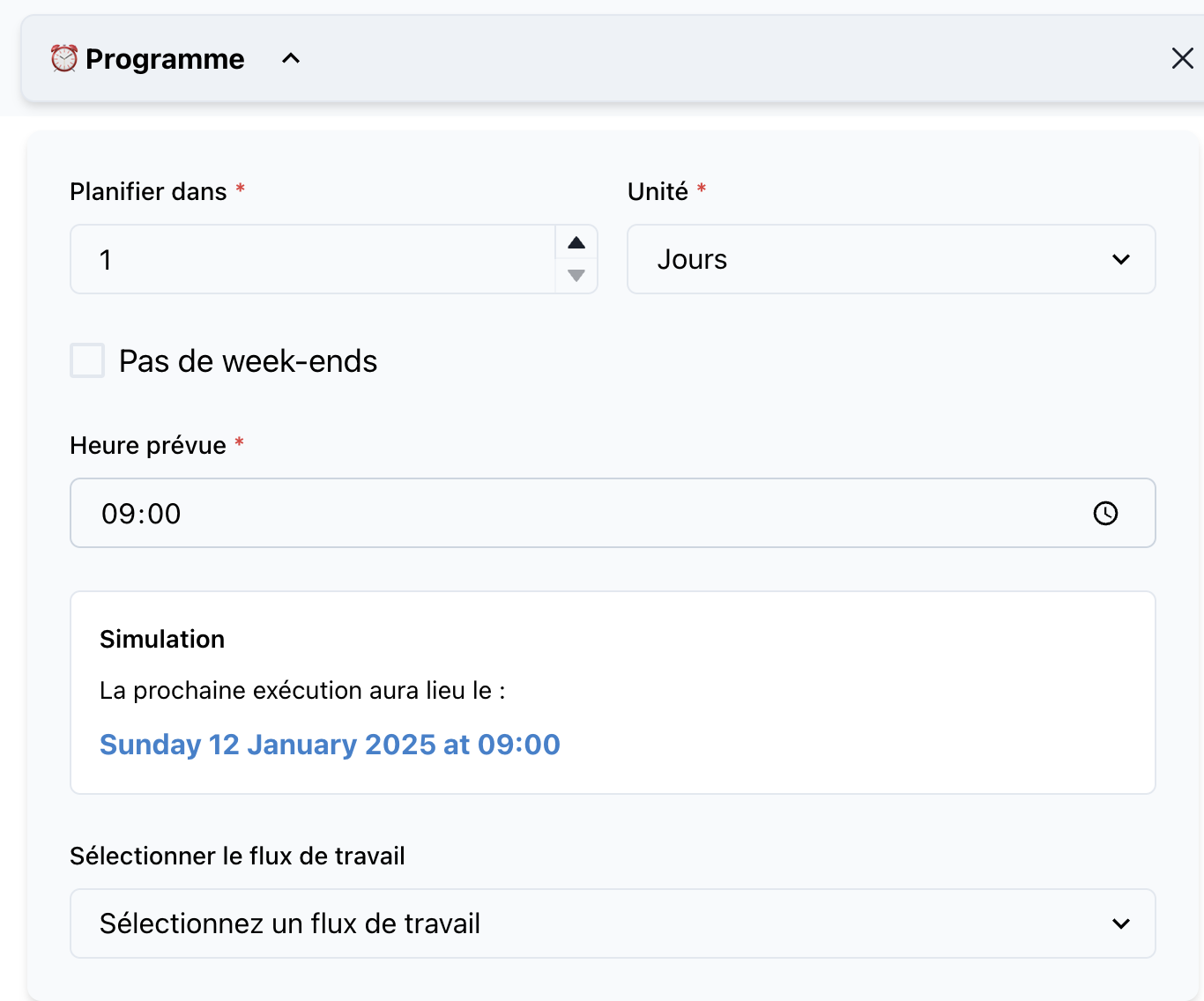
The Scheduled SmartFlow Trigger is designed to execute workflows automatically based on a predefined schedule. It provides flexibility to set recurring intervals, manage exclusions (e.g., weekends), and ensure workflows run seamlessly at specified times.
📝 Trigger Details
Name: Scheduled SmartFlow
Category: Triggers
🔧 Parameters
1. Recurrence Interval
- Type:
string - Description: Defines the frequency of the workflow execution.
- Options:
dailyweeklymonthly
- Required: Yes
- Example:
"weekly"
2. Time of Execution
- Type:
time - Description: The specific time at which the workflow should be triggered.
- Required: Yes
- Example:
"08:30"
3. Start Date
- Type:
date - Description: The first day when the SmartFlow should start running.
- Required: Yes
- Example:
"2025-01-15"
4. Exclude Weekends
- Type:
boolean - Description: Indicates whether the workflow should skip weekends.
- Required: Optional
- Default Value:
false - Example:
true
5. Variables
- Type:
object - Description: Variables passed to the SmartFlow at the time of execution.
- Required: Optional
- Example:
{
"emailReminder": "true",
"reportType": "weekly"
}
🚀 How It Works
-
Define Schedule:
- Configure the frequency (daily, weekly, monthly) and specify the start date.
- Optional parameters such as excluding weekends and setting variables can refine execution.
-
Execution Process:
- At the scheduled time, SmartFlow initiates the workflow.
- Variables defined in the trigger are automatically passed to the workflow.
-
Recurring Management:
- SmartFlow will continue executing as per the defined interval until canceled.
-
Viewing Scheduled Workflows:
- The See Scheduled button on the main SmartFlow page allows users to view all active schedules.
- Users can cancel any scheduled SmartFlow as needed.
💡 Use Cases
1. Automated Reports
- Scenario: Generate weekly sales reports.
- Configuration:
- Recurrence:
weekly - Time:
09:00 - Variables:
{
"reportType": "sales",
"period": "lastWeek"
}
- Recurrence:
2. Reminder Notifications
- Scenario: Send daily reminders for overdue tasks.
- Configuration:
- Recurrence:
daily - Time:
10:00 - Exclude Weekends:
true
- Recurrence:
3. Monthly Data Backups
- Scenario: Automate data backups on the first day of every month.
- Configuration:
- Recurrence:
monthly - Time:
02:00
- Recurrence:
🔍 Example Workflow
In this setup:
- The workflow is scheduled to run every Monday at 8:00 AM.
- Weekends are excluded.
- A variable
emailReminderis passed with the valuetrue.
{
"recurrence": "weekly",
"time": "08:00",
"startDate": "2025-01-15",
"excludeWeekends": true,
"variables": {
"emailReminder": true
}
}
At each execution, SmartFlow evaluates the schedule and skips non-working days if configured.
Within the flow, you can also visualize the schedule logic. For example:
🛠️ Tips
-
Debugging Scheduled Flows:
- Regularly check the See Scheduled section to ensure schedules are properly set.
- Cancel outdated workflows that no longer apply.
-
Variable Control:
- Use variables dynamically in your workflows to make schedules adaptable to changing requirements.
-
Testing Intervals:
- Before deploying, test with shorter intervals to confirm logic correctness.